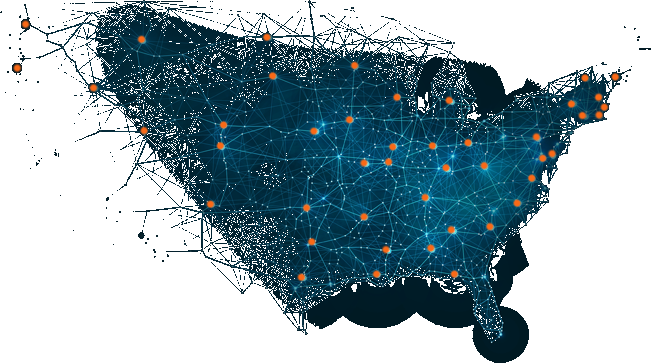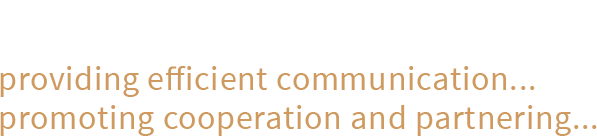If you do not find the answer to your question here, try visiting Best Practices under Training.
How does my company join NJUNS?
If your state is a member of NJUNS, you will need to email the following to support@njuns.com:
(Please note: contractors do not get member codes but work on behalf of our members)
Company Name:
Coverage Area or Description (including counties):
Primary Contact Name:
Phone:
Address:
Email Address (for notification delivery):
Email Address of Primary contact (if different):
What is a member code?
A member code is a unique 6 character or less identifier for a company and specific geographical area (or description). Member codes are used by the utilities to notify the appropriate parties in regards to joint use communication. A list of active member codes can be found on our web site at www.njuns.com under the Members tab.
I am a contractor. Can I have access to NJUNS?
- Contractors work on behalf of our members with their approval. NJUNS also requires that we have a Non-Disclosure Agreement (NDA) on file for the contracting company. If you register for an account by clicking on
Need to Register from our website, someone will contact you if there are questions.
What are the system requirements for NJUNS?
- Internet connection and browser.
How do I change how notifications are sent to my company or member code?
The email addresses or mailboxes where notifications deliver can be changed by any member of NJUNS staff. For changes, email support@njuns.com and let us know the member code and the appropriate changes.
I need to change the member codes in my profile. Can I do it myself?
- You will need to email support@njuns.com and request to have member codes added or deleted from your profile. Please remember that you can only have access to your company codes. If member codes need to be updated with new information, email support@njuns.com with that request.
Can NJUNS integrate with my internal systems or database?
Yes. NJUNS will provide help documentation and sample code to our API/Web Services. If you are interested in this, please contact
aweaver@njuns.com. If you have a login to NJUNS, click on Help, API Documentation to download the documentation and example code.
How do I obtain a login to NJUNS?
All new users, working for a company with an NJUNS member code may obtain a login by visiting www.njuns.com, clicking on
Need to Register in the middle of the page and filling out the form. Once your registration has been accepted/rejected, you will receive a confirmation email.
Does NJUNS provide training and is it free?
- NJUNS provides regular training webinars that users can attend at no cost. To see the schedule, go to www.njuns.com and click Training.
- NJUNS also provides help documentation in the form of a Users' Guide and tutorial videos. These are available by clicking on Training as well.
How do I add a Comment or File Attachment to a ticket?
What is a priority code?
A priority code is a single digit option for a ticket. For PT Tickets, each state can define them. There are no definitions for Pole Attachment and is not required. Many states have standardized their priority codes. If your state has standardized such a list, it can be found under your state's State Portfolio. Click on Members, and State Portfolio under the state. If you have questions on this topic, please contact
support@njuns.com.
Do I need to email the parties after I save a ticket?
No, NJUNS electronic notifications are automated. Tickets that are NOT in draft status will automatically sent an email whenever they are created or updated depending on the rules and the type of update. All parties will get an email when a ticket is created and when they are Next to Go. In Pole Attachment, all parties are notified of updates.
Why does the Actions icon not work?
- The system currently has a known issue with the Actions icon under both Tickets and Steps. If clicking the Actions icon does not display anything, close out and come back in, which should resolve the issue. We apologize for the inconvenience and are working on a resolution.
If you didn't find what you are looking for, visit
Best Practices for more information.